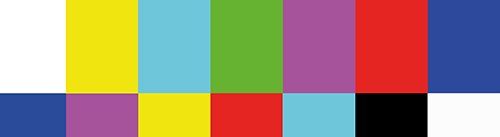How to Film Interviews on iPhone: A Guide
Your iPhone can produce genuinely professional interview videos without needing a big crew or expensive cameras. I've spent plenty of time showing brands how to capture engaging interviews using nothing more than an iPhone and decent audio gear. The results always surprise people. Polished content holds attention and tells a strong story. To sidestep common pitfalls like background noise or flat batteries, take a look at tips on avoiding filming mistakes elsewhere on the site. Here are ten straightforward steps to help you film standout interviews on your iPhone, whether you're just starting or sharpening your approach.
Why Your iPhone Works Brilliantly for Interviews
An iPhone fits in your pocket yet acts like a compact studio. You can shoot almost anywhere. A quiet office, a park bench, or a bustling street all work without hauling heavy equipment. The camera delivers sharp results, often up to 4K, and holds up remarkably well against dedicated kit. Useful apps add stabilisation, manual controls, and background blur for that authentic, cinematic touch.
Many creators appreciate the speed. Film, tweak, and share the same day. It's perfect for remote teams or quick-turnaround projects. Filmmakers have even used iPhones on major productions. Steven Soderbergh shot the feature Unsane entirely on them for its intimate, raw feel, while Sean Baker blended iPhone footage into Tangerine for gritty realism. Many models now support ProRes Log recording, giving editors proper flexibility in colour grading. Reporters rely on them for mobile journalism too, capturing stories as they unfold. Your interviews can reach the same level of polish, whether standalone clips or part of bigger edits.
Step 1. Choose Your Camera App
Begin with the tool you'll use to record. The built-in Camera app keeps things simple and delivers excellent quality right away, making it ideal for newcomers. For greater control, FiLMiC Pro lets you adjust focus, exposure, frame rates, and audio settings manually. The free Blackmagic Camera app offers professional tools like shutter angle and ISO, plus seamless syncing with DaVinci Resolve. Pick whichever matches your experience and project needs. It sets the tone for everything else.
Step 2: Plan Your Interview Setup
Think carefully about location and arrangement. Look for a quiet space with soft, even light. Perhaps near a large window or in gentle shade outdoors. Consider the atmosphere you want. Minimal furniture for a clean backdrop, or thoughtful decor for warmth. Will your subject sit for a relaxed chat or stand for more energy? For solo interviews, one device usually suffices. Multi-person or podcast-style setups often benefit from extra angles to keep visuals dynamic.
Step 3. Decide on iPhones and Stabilisation
One iPhone handles most single-subject interviews perfectly. For conversations involving several people, two or more phones capture varied perspectives. A wide establishing shot paired with close-ups, for instance. Certain apps sync multiple devices smoothly for easier editing later.
Stabilisation matters too. A tripod gives rock-steady results in static setups. Handheld adds natural movement but needs a steady grip. A gimbal excels at smooth pans or tracking if you're moving around. Choose based on the feel you're after.
Step 4. Pick Essential Gear
Audio upgrades make the biggest difference, so pair your iPhone with an external microphone. More on options shortly. For lighting, natural window light or an inexpensive ring light often works wonders. Simple two-point lighting (key light from the side, fill to soften shadows) creates flattering, professional results without complexity.
Step 5. Prepare Your Device
Charge fully and carry a power bank for extended sessions. Clear storage beforehand. High-quality clips eat space quickly. Some apps let you record straight to an external drive, keeping your phone free. If you have a second device handy, AirDrop files across to manage space on the go. These small checks prevent frustrating interruptions.
Step 6. Get Your Subject Comfortable
Help your interviewee relax before rolling. Share broad topics so they feel prepared, but hold back exact questions for genuine reactions. Watch for signs of tension. Fidgeting or stiff posture. Encourage natural gestures. A comfortable subject delivers far more engaging answers. Follow these tips for effective interview techniques.
Step 7. Frame the Shot Perfectly
Position the iPhone at eye level for a natural viewpoint. Decide early on landscape for widescreen appeal or portrait for vertical platforms. Apply the rule of thirds. Place your subject slightly off-centre for balanced composition. Add depth with background elements like plants or bookshelves. Enable cinematic mode on compatible models to blur distractions and keep focus sharp on the person. Test a few setups until it feels right.
Step 8. Nail the Audio
Clear sound elevates everything. Use an external mic. Lavalier clipped close for discretion, wireless for freedom of movement, or a shotgun for directed pickup in noisier spots. Record 10-15 seconds of room tone (pure silence) for editing fixes later. Monitor levels to avoid clipping. In group interviews, separate channels per person simplify post-production.
Step 9. Start Recording with Confidence
Bring energy to your questions. Enthusiasm draws out lively responses, while a flat delivery risks dull answers. Film in the highest quality your phone supports. Ask open-ended questions to encourage detailed stories. Break the interview into shorter clips for manageable files and easier uploads. Grab extra B-roll of the surroundings to enrich the edit. Most sessions wrap in 30-60 minutes. Afterwards, edit on the phone itself with capable apps, or transfer to a computer for finer tweaks. Add text overlays, music, and subtle colour adjustments to finish strong.
Step 10. Wardrobe and Final Touches
Suggest clothing that fits the setting. Solid colours work best, avoiding busy patterns or stripes that can cause visual artefacts. On tight budgets, blotting paper controls shine and a lint roller removes dust from darker outfits. These inexpensive details give a noticeably sharper result.
Quick iPhone Interview Checklist
Here's a handy reference to run through before and during your shoot.
| Step | Task | Details |
|---|---|---|
| 1 | Choose App | Built-in Camera for simplicity, FiLMiC Pro or Blackmagic Camera for advanced controls. |
| 2 | Plan Setup | Quiet location, good light, decide seating and number of subjects. |
| 3 | iPhones & Stabilisation | One for solo, multiple for variety. Tripod, gimbal, or handheld. |
| 4 | Select Gear | External mic, ring light or natural sources. |
| 5 | Prepare Device | Full charge, clear storage, power bank ready. |
| 6 | Relax Subject | Share topics, encourage natural gestures. |
| 7 | Frame Shot | Eye level, rule of thirds, cinematic blur if available. |
| 8 | Capture Audio | External mic close, record room tone, monitor levels. |
| 9 | Record & Edit | Bring energy, shoot B-roll, edit on phone or computer. |
| 10 | Wardrobe Touches | Solid colours, blotting paper, lint roller for polish. |
Ready to put these ideas into practice? Get in touch via the site for tailored advice.